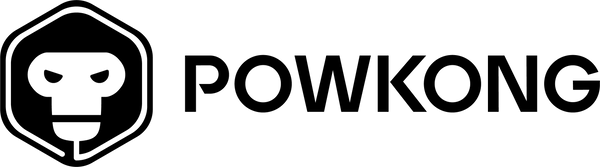Mastering Nintendo Switch TV Mode: A Step-by-Step Tutorial
POWKONGShare
Nintendo Switch has revolutionized the gaming industry with its unique hybrid design that allows players to switch between handheld and TV modes seamlessly. While the handheld mode offers portability, TV mode enhances the gaming experience with a larger screen and better audio.
In this tutorial, we will guide you through the steps of switching your Nintendo Switch to TV mode, including the required objects, how to do it, and what to look for.
Required Objects
Before we dive into the process of switching to TV mode, let's make sure you have all the necessary objects in place:
- Nintendo Switch Console: This is the heart of the system and serves as the brain of the entire gaming experience.
- Docking Station: The docking station allows you to connect your Nintendo Switch to a TV or monitor.
- HDMI Cable: You will need an HDMI cable to establish the connection between the docking station and your TV or monitor.
- Power Adapter: Keep a power adapter handy to keep your Nintendo Switch charged during TV mode.
- TV/Monitor with HDMI input: You need a TV or monitor with an HDMI input to enjoy the Nintendo Switch on a larger screen.
How to Switch to TV Mode
Now that you have all the required objects, let's jump into the step-by-step process of switching your Nintendo Switch to TV mode:
- Docking the Nintendo Switch: Take the Nintendo Switch console and carefully slide it into the docking station until you feel it lock into place.
- Connecting the Docking Station to the TV/Monitor: Use an HDMI cable to connect the docking station's HDMI output to your TV or monitor's HDMI input.
- Inserting HDMI Cable: Connect one end of the HDMI cable to the docking station and the other end to the HDMI input on your TV or monitor.
- Connecting Power Adapter: Plug the power adapter into the docking station and connect it to a power outlet.
It's important to note that the Nintendo Switch will automatically switch to TV mode once it's docked. Now, you can enjoy your favorite games on the big screen!
What to Look for
To optimize your gaming experience in TV mode, consider the following tips:
- Adjusting Display Settings: Most TVs or monitors have various display settings. Experiment with different options to find the one that suits your preference.
- Optimizing Audio Settings: If your TV or monitor has built-in speakers, make sure the volume is at an appropriate level. Alternatively, you can connect external speakers or headphones for immersive audio.
- Using External Controllers: While the Nintendo Switch Joy-Con controllers are great for handheld mode, you may find external controllers more comfortable for TV mode. Consider connecting a Pro Controller or other compatible options for better gameplay.
Conclusion
By mastering Nintendo Switch TV mode, you can transform your gaming experience into something more immersive and enjoyable. With the step-by-step tutorial provided in this article, you now know how to switch your Nintendo Switch to TV mode effortlessly. Remember to have all the required objects, follow the steps carefully, and optimize the settings for the best gaming experience possible.
If you are tired of the original Switch dock, you can also try POWKONG's more creative and powerful dock, such as POWKONG Plantdock Piranha Switch docking station.
So, go ahead, explore TV mode, and delve into a world of gaming on a bigger screen. Happy gaming!